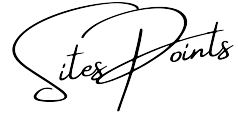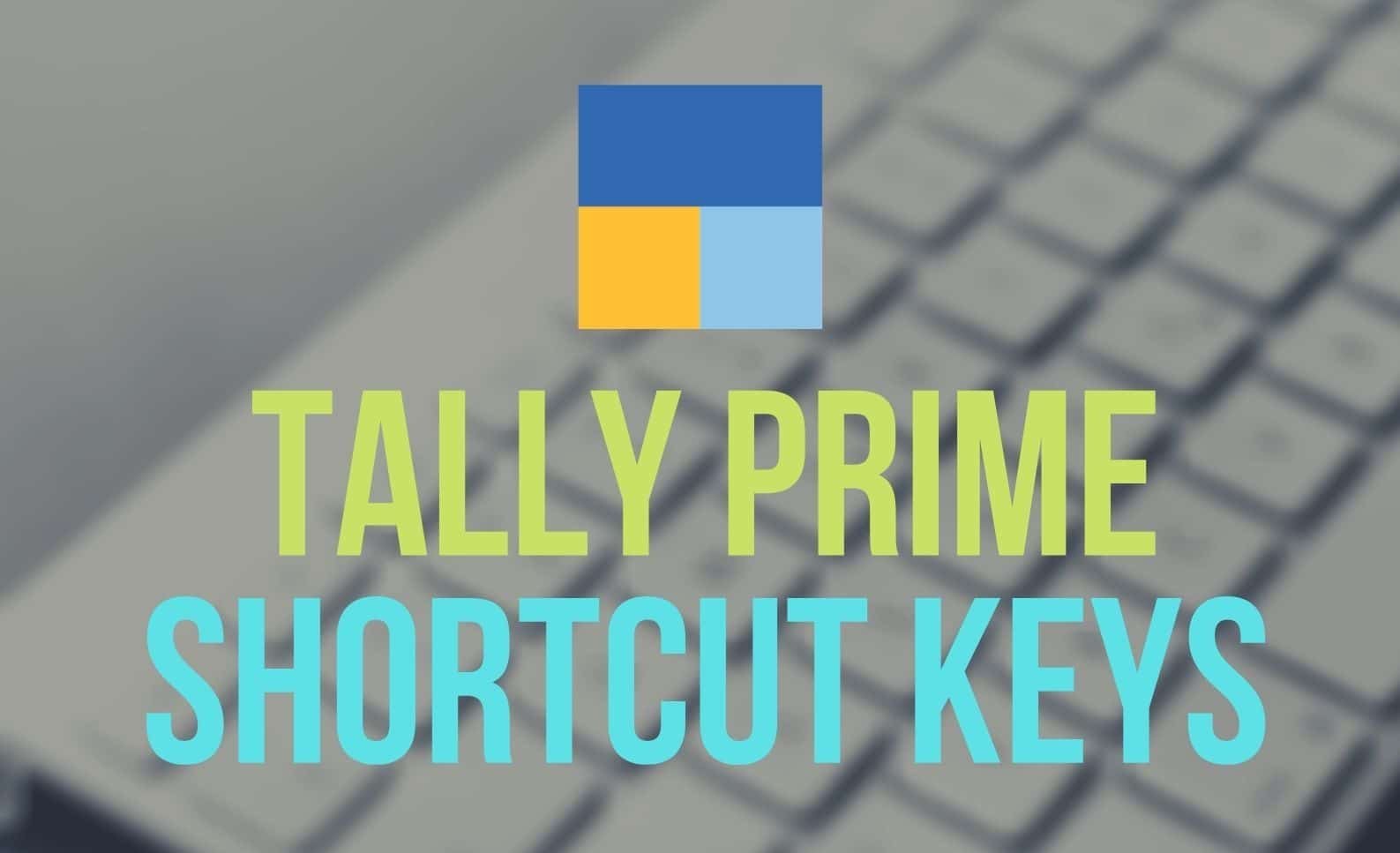Introduction: Navigating Tally With Precision
Tally, A Widely Used Accounting Software, Offers A Myriad Of Features To Streamline Financial Operations For Businesses. To Enhance User Efficiency, Mastering The Array Of Tally Shortcut Keys Becomes Paramount. This Comprehensive Guide Explores The Fundamental And Advanced Shortcut Keys, Providing Users With A Roadmap To Navigate Tally Effortlessly.
Navigational Shortcuts: Moving Seamlessly Through Tally
Quick Navigation Between Screens*
Efficient Navigation Within Tally Is Crucial For Swift Data Entry And Retrieval. Mastering Shortcuts For Moving Between Screens, Such As Alt + F1 For Company Info And Alt + F3 For Company Features, Streamlines The User Experience. These Shortcuts Act As Virtual Shortcuts To The Desired Functions, Eliminating The Need For Manual Navigation Through Menus.
Switching Between Groups And Ledgers*
Navigating Through Different Groups And Ledgers Is Simplified With Shortcuts Like Alt + G For Goto And Alt + L For Ledger. These Shortcuts Enable Users To Quickly Jump Between Various Sections Within Tally, Enhancing The Overall Speed Of Data Entry And Verification.
Data Entry Shortcuts: Accelerating Input Processes
Speedy Voucher Entry With F2 And F4*
F2 Serves As A Quick Shortcut For Date And F4 For Contra Voucher During Voucher Entry. Utilizing These Shortcuts Accelerates The Process Of Entering Transaction Details, Allowing Users To Input Data Efficiently Without Interrupting The Flow.
Copying And Pasting Entries With Ctrl + Alt + C/V*
Copying And Pasting Entries With Ctrl + Alt + C/V Eliminates Redundancy In Data Entry. This Feature Is Especially Handy When Dealing With Repetitive Transactions, Enabling Users To Duplicate Entries Effortlessly And Maintain Accuracy.
Report Generation Shortcuts: Extracting Insights Rapidly
Alt + P For Printing Reports*
Generating Printed Reports Is Simplified With Alt + P, A Shortcut That Directly Leads Users To The Print Configuration Screen. This Allows For Quick Adjustments Before Printing, Enhancing The Efficiency Of Report Generation.
Ctrl + E For Exporting Reports To Excel*
Exporting Reports To Excel Is A Common Requirement For Data Analysis. Ctrl + E Facilitates This Process, Allowing Users To Seamlessly Transfer Tally Data To Excel For Further Manipulation And Presentation.
Shortcuts For Tally Configuration: Tailoring Tally To Your Needs
Alt + F3 For Company Features*
Alt + F3 Opens The Company Features Screen, Providing Users With Access To A Plethora Of Customizable Options. This Shortcut Is Instrumental In Configuring Tally To Align With Specific Business Requirements, Ensuring Optimal Functionality.
Alt + F12 For Configuration*
The Alt + F12 Shortcut Takes Users Directly To The Configuration Menu, Where Various Settings Related To Tally Configuration Can Be Fine-Tuned. This Includes Options For Language Settings, Date Formats, And Other User Preferences.
Viewing And Navigating Reports: Analyzing Data Efficiently
Ctrl + G For Group Summary*
Analyzing Group Summaries Becomes A Breeze With Ctrl + G, A Shortcut That Swiftly Navigates Users To The Group Summary Screen. This Is Instrumental In Gaining Insights Into Group-Level Financial Data.
F9 For Financial Statements*
F9 Opens The Financial Statements Screen, Providing Users With A Consolidated View Of Financial Reports. This Shortcut Expedites The Process Of Accessing Critical Financial Information For Analysis And Decision-Making.
Multi-Tasking Shortcuts: Juggling Multiple Functions
Alt + 2 For Duplicate Voucher*
When Working With Similar Transactions, Alt + 2 Duplicates The Existing Voucher, Saving Time And Effort. This Shortcut Is Particularly Useful For Repetitive Entries, Allowing Users To Maintain Consistency Across Transactions.
Ctrl + A For Acceptance*
Ctrl + A Acts As A Universal Shortcut For Accepting Entries. Whether In Voucher Entry, Configuration, Or Any Other Screen, This Shortcut Ensures That Changes Are Saved, Promoting A Smooth Workflow Without Manual Confirmation Steps.
Advanced Shortcuts: Mastering Tally Efficiency
Alt + S For Stock Summary*
Accessing Stock Summaries Is Expedited With Alt + S. This Shortcut Is Invaluable For Businesses Managing Inventory, Allowing For Quick Reviews Of Stock Positions And Facilitating Prompt Decision-Making.
Ctrl + Shift + B For Bill-Wise Details*
Ctrl + Shift + B Takes Users Directly To Bill-Wise Details During Voucher Entry. This Advanced Shortcut Is Essential For Businesses That Deal With Invoicing And Need To Track Bill-Wise Details For Efficient Financial Management.
Customizing Reports: Tailoring Insights To Your Needs
Alt + F1 For Detailed Display In Reports*
Alt + F1 Expands The Level Of Detail Displayed In Various Reports. This Customization Option Allows Users To Toggle Between Condensed And Detailed Views, Tailoring The Information Presented Based On Their Analytical Requirements.
Ctrl + F1 For Columnar Display In Reports*
Ctrl + F1 Offers Users The Ability To Customize The Columnar Display Of Reports. This Advanced Customization Feature Ensures That Users Can View And Analyze Data In A Manner That Aligns With Their Specific Reporting Preferences.
Conclusion: A Proficient Tally Navigator
In Conclusion, Mastering Tally Shortcut Keys Transforms Users Into Proficient Navigators Within This Robust Accounting Software. From Swift Data Entry To Efficient Report Generation And Advanced Customization, These Shortcuts Empower Users To Harness The Full Potential Of Tally With Precision And Speed. As Businesses Evolve, Adopting And Integrating These Shortcuts Into Daily Workflows Ensures A Seamless And Productive Experience With Tally, Contributing To Streamlined Financial Operations And Informed Decision-Making.